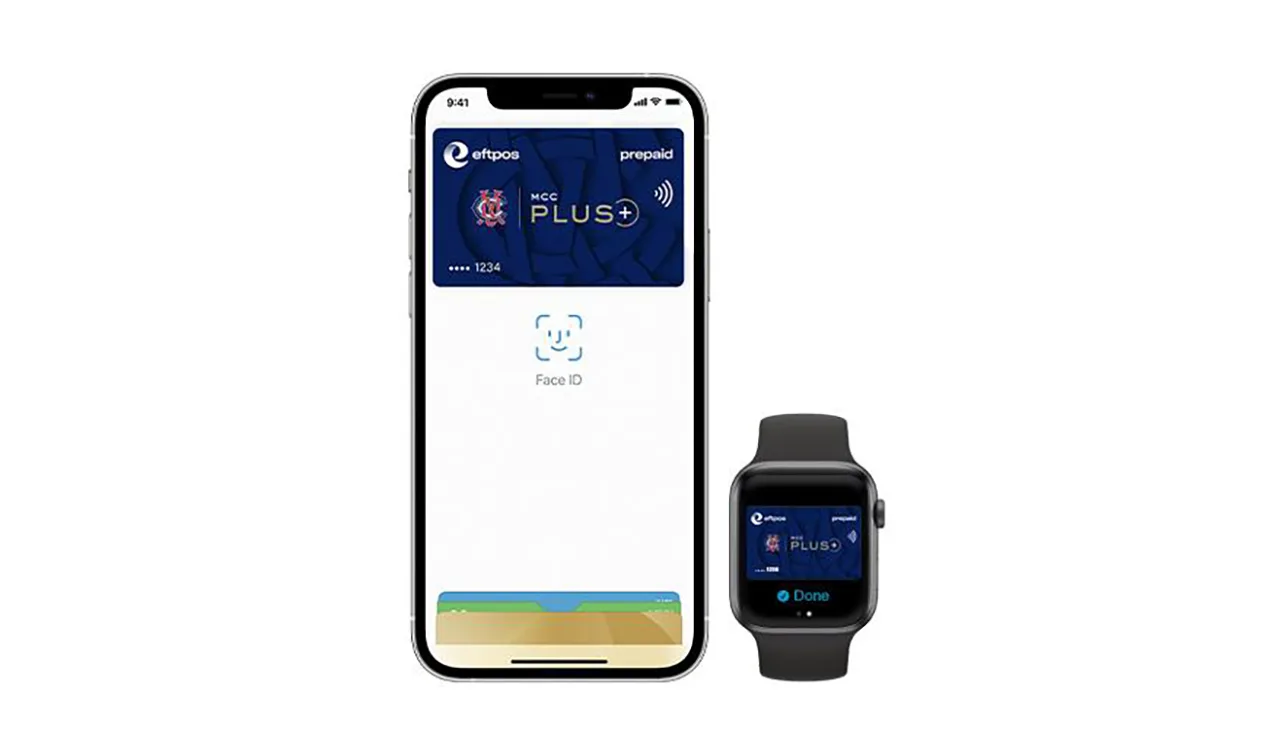Get Started
Add your MCC Plus card to Apple Pay.
- iPhone: Open the Wallet app and tap the ‘+’ sign in the top right corner then tap ‘Debit or Credit Card’ and follow the instructions.
- Apple Watch: Open the Watch app on your iPhone and tap ‘Wallet & Apple Pay’, then tap ‘Add Credit or Debit Card’.
- iPad: Go to Settings, open ‘Wallet & Apple Pay’ and tap ‘Add Credit or Debit Card’.
How to Pay
Pay safer and faster with Apple Pay.
- To pay with Face ID, double-click the side button, glance at your screen, select your MCC Plus card then hold your iPhone near the reader
- For Touch ID open the Wallet app, select your MCC Plus card and hold your iPhone near the reader with your finger on Touch ID
- On Apple Watch, double-click the side button, select your MCC Plus card and hold your Apple Watch up to the reader
Available at all food, bar and dining outlets within the MCG that have eftpos facilities via Tap & Pay. MCC Plus is not accepted at MCC Express.
Frequently Asked Questions
You can use Apple Pay with MCC Plus at all food, bar and dining outlets within the MCG that have eftpos facilities via Tap & Pay.
Add your MCC Plus card to Apple Pay.
- iPhone: Open the Wallet app and tap the ‘+’ sign in the top right corner then tap ‘Debit or Credit Card’ and follow the instructions
- Apple Watch: Open the Watch app on your iPhone and tap ‘Wallet & Apple Pay’, then tap ‘Add Credit or Debit Card’
- iPad: Go to Settings, open ‘Wallet & Apple Pay’ and tap ‘Add Credit or Debit Card’
Pay safer and faster with Apple Pay.
- To pay with Face ID, double-click the side button, glance at your screen, select your MCC Plus card then hold your iPhone near the reader.
- For Touch ID open the Wallet app, select your MCC Plus card and hold your iPhone near the reader with your finger on Touch ID.
- On Apple Watch, double-click the side button, select your MCC Plus card and hold your Apple Watch up to the reader.
When attending the Members’ Reserve, you will need to scan in using your MCC membership card – this can be either your physical membership card or your digital membership card if you have downloaded the MCC App.
Once inside the Reserve, you can tap and pay using your MCC Plus card via Apple Pay.